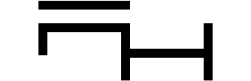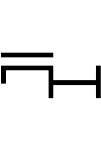Pixels to Inches Converter
Convert pixel dimensions to physical inches for print and digital media. Enter pixel value and DPI to get accurate measurements.
Conversion Result
Conversion Formula
What is a Pixels to Inches Converter?
A pixels to inches converter is a tool that transforms digital pixel measurements into physical inch dimensions. This conversion is essential for designers, photographers, and anyone working with digital media who needs to understand real-world sizes.
But before diving deeper, let’s clarify what a pixel actually is—and why it matters.
What Is a Pixel?
A pixel (abbreviated as “px”) is the basic unit of measurement in digital imaging, web, and graphic design. Think of it as the smallest controllable dot of color that can be displayed on a screen or captured in a digital image. The term “pixel” actually comes from “picture element,” originally coined when CRT computer monitors from the 1990s could only display dots about 1/100th of an inch wide. Even though modern screens can now display much smaller dots—sometimes requiring a magnifying glass to see—pixels remain the standard for measuring digital images.
Fun fact: On most screens, a pixel is about 0.26 mm (0.0104 inches), assuming a resolution of 96 DPI (dots per inch).
It’s important to note that in digital imaging, a pixel isn’t just a measurement—it’s the smallest addressable element in a raster image or display. In short: a pixel is the fundamental building block of every digital picture you see.
How It Works
The conversion between pixels and inches depends on DPI (Dots Per Inch), which represents the resolution quality. The formula is simple:
Inches = Pixels ÷ DPI
This fundamental equation allows you to translate digital dimensions into physical ones, ensuring your designs and images appear exactly as intended when printed or displayed.
Understanding DPI vs. PPI
While both DPI (Dots Per Inch) and PPI (Pixels Per Inch) measure the density of tiny units within an inch, they serve different purposes depending on the medium. DPI refers to the number of printed dots within one inch of a physical page—think of an Epson or Canon printer laying down ink to recreate your image. PPI, on the other hand, measures the number of digital pixels that appear per inch on a display, such as the glowing screen of your iPhone or MacBook.
Although these terms are often used interchangeably, their context matters:
- DPI: Used primarily when preparing images for print. It determines how closely the printer packs ink dots to render crisp, clear text and images.
- PPI: Used for digital screens. It sets how many pixels fill each inch of your monitor, impacting sharpness and detail on displays.
To convert from pixels to inches, both DPI and PPI will play the same role in the equation—dividing the total number of pixels by the relevant DPI or PPI value gives you the measurement in inches. This relationship ensures that whether you’re designing for web or print, you’ll have control over the final physical size and quality of your image.
How Many Pixels Are in One Inch?
The number of pixels per inch (PPI) isn’t fixed—it depends on your display’s size and its resolution. Let’s look at a real-world example: Take a standard 27-inch monitor with a resolution of 1920 x 1080 pixels (commonly called 1080p). To figure out the PPI, divide the vertical pixel count by the height of the screen in inches.
For this monitor:
- Screen height: about 13.2 inches
- Vertical pixels: 1080
So, 1080 pixels ÷ 13.2 inches ≈ 82 pixels per inch (PPI).
Each monitor or device will have its own PPI value, which determines how sharp and detailed images and text will appear on that particular screen.
Converting Pixels to Centimeters and Millimeters
Absolutely—you can convert between pixels and other physical units like centimeters (cm) or millimeters (mm), and it’s just as straightforward as converting to inches. The trick lies in knowing your image’s DPI. Once you have that, the process is easy:
- Pixels to Centimeters: Divide the pixel count by the DPI to get inches, then multiply by 2.54 (since 1 inch = 2.54 cm).
- Pixels to Millimeters: Similar process—after converting pixels to inches, multiply by 25.4 (since 1 inch = 25.4 mm).
For example, if you have a graphic that’s 960 pixels wide at 96 DPI:
- In centimeters: (960 ÷ 96) × 2.54 = 25.4 cm
- In millimeters: (960 ÷ 96) × 25.4 = 254 mm
This kind of conversion is invaluable when prepping digital designs for print, whether you’re laying out an A4 magazine page or cropping photos for custom photo frames from IKEA. Just remember: the image’s DPI setting will always be key to getting the right physical measurement.
Other Units in Graphic and Web Design
While pixels are a common unit for measuring digital images, graphic and web design often call upon a variety of other measurement units depending on the project. Some of the most widely used alternatives include:
- Inches and centimeters: Especially useful for print projects, ensuring the correct size on physical materials.
- Points (pt) and picas (pc): Standard in publishing and typography, with 1 point equal to 1/72 inch.
- Ems and rems: Relative units in web design, particularly handy for scalable typography and responsive layouts—one “em” is equal to the current font size, while “rem” is relative to the root element’s size.
- Percentages (%): Used for flexible layouts and fluid design elements.
- Viewports (vw, vh): Tailored for responsive web design, these units are a percentage of the browser’s viewport size.
Understanding and mixing these units allows designers to create layouts that look great both on screen and in print.
Why DPI Matters
DPI (Dots Per Inch) is the critical factor in determining image quality and size. Higher DPI values mean more dots (or pixels) per inch, resulting in sharper, more detailed images. However, higher DPI also means the same pixel count will produce a smaller physical size.
Common DPI standards include:
- 72 DPI: Traditional standard for web images and screen displays
- 96 DPI: Default for Windows systems and many modern displays
- 150 DPI: Minimum acceptable for basic printing
- 300 DPI: Industry standard for quality printing
- 600 DPI: High-quality printing for professional photography
Common Conversions
Pixels to Inches for Printing
For printing purposes, we typically use 300 DPI for high-quality results:
- 1080 pixels = 3.6 inches
- 1200 pixels = 4 inches
- 1350 pixels = 4.5 inches
- 1920 pixels = 6.4 inches
What Size is 1920×1080 Pixels in Inches?
This Full HD resolution converts to:
- At 300 DPI: 6.4 × 3.6 inches (ideal for quality prints)
- At 96 DPI: 20 × 11.25 inches (standard for Windows displays)
- At 72 DPI: 26.67 × 15 inches (web standard)
Inches to Pixels at 300 DPI
To convert inches to pixels at 300 DPI:
- 4×6 inches = 1200 × 1800 pixels
- 8×10 inches = 2400 × 3000 pixels
- 11×14 inches = 3300 × 4200 pixels
Understanding Resolution and Image Quality
Resolution directly impacts image quality when printed. An image with sufficient pixels for its intended print size will appear sharp and clear, while one with insufficient pixels will look pixelated or blurry.
For optimal results:
- Determine your desired print size
- Multiply each dimension by the target DPI to calculate required pixels
- Ensure your image meets or exceeds these pixel dimensions
Why Pixel Size Stays Consistent Across Devices
No matter what device or screen resolution you’re using, the concept of a pixel helps ensure that elements display at the intended size. For example, a 1-pixel line will appear the same thickness on your computer monitor as it does in a printed document, provided you’re using the correct DPI in your conversions. This consistency is crucial when moving designs from screen to print, or between different devices.
Practical Applications
Pixel to inches conversion is essential for:
- Print Design: Creating brochures, business cards, and posters with correct dimensions
- Photo Printing: Ensuring digital photos print at the desired size and quality
- Web Design: Optimizing images for different screen resolutions
- Digital Art: Translating digital creations to physical products
- Presentation Materials: Preparing images that look good both on screen and in print
Common Mistakes to Avoid
- Ignoring DPI: Using web-resolution images (72 DPI) for print projects
- Insufficient Resolution: Creating images with too few pixels for the desired print size
- Inconsistent Units: Mixing pixels and inches without proper conversion
- Assuming All Screens Are Equal: Different displays have different pixel densities
Whether you’re designing for the web, preparing photos for print, or just curious about how digital sizes translate to real-world measurements, understanding pixels, inches, and DPI will help your projects look their best—on any screen or page.
Pixels to Inches Conversion Table
PX | INCH |
|---|---|
96px | 1 inch |
192px | 2 inches |
384px | 4 inches |
480px | 5 inches |
528px | 5.5 inches |
556.8px | 5.8 inches |
576px | 6 inches |
696px | 7.25 inches |
768px | 8 inches |
793.92px | 8.27 inches |
816px | 8.5 inches |
960px | 10 inches |
1008px | 10.5 inches |
1056px | 11 inches |
1122.24px | 11.69 inches |
1152px | 12 inches |
1344px | 14 inches |
1584px | 16.5 inches |
1632px | 17 inches |
1920px | 20 inches |
2112px | 22 inches |
2246.34px | 23.4 inches |
2304px | 24 inches |
2880px | 30 inches |
3177.6px | 33.1 inches |
3264px | 34 inches |
3456px | 36 inches |
4032px | 42 inches |
4224px | 44 inches |
4608px | 48 inches |
Advanced Considerations
When working with high-resolution displays (like Retina or 4K screens), pixel density becomes even more important. These displays pack more pixels into the same physical space, meaning images need higher pixel counts to appear sharp.
Additionally, consider viewing distance when determining appropriate DPI. For items viewed up close (like books or photos), 300 DPI is standard. For items viewed from a distance (like posters), lower DPI may be acceptable.
Use our converter tool above for quick and accurate pixel to inches conversions for any project!
Explore More Tools
- Art Pricing Calculator
- Artist Name Generator
- Artwork Title Generator
- Color Palette Generator
- Artist Hashtag Generator
- Line Art Generator
- AI Art Generator
- Art Prompt Generator
- AI Story Generator
- Artist Bio Generator
- Frame Size Calculator ️
- Acrostic Poem Generator
- Perspective Grid Generator
- Artist Statement Generator
- Photograph Pricing Calculator